How to Customize or Disable Screen Timeout on Android
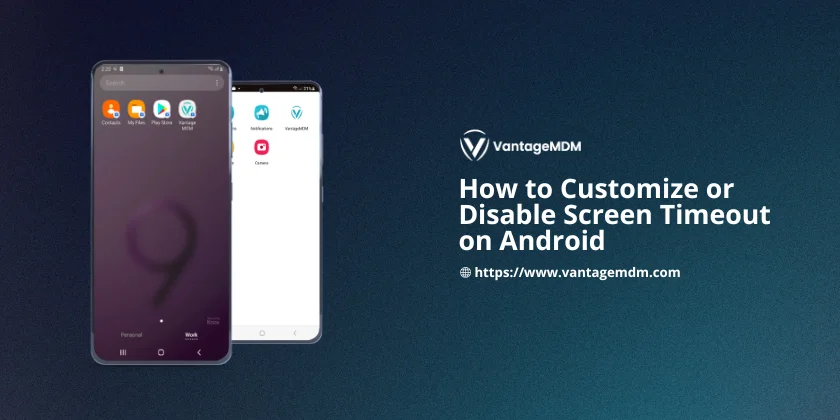
Changing or turning off your Android screen timeout is straightforward for personal use. Start by opening your device’s Settings, tapping Display, and selecting Screen Timeout to adjust how long the screen stays active. If your phone doesn’t offer a "Never" option, you can enable Developer Options by tapping the Build Number in About Phone seven times, then toggling "Stay Awake" to keep the screen on while charging. For businesses managing many devices, manual adjustments aren’t practical. Instead, tools like VantageMDM let admins set rules for entire groups of devices at once. After logging into VantageMDM, go to Policies, choose Android, and click Device Lock and Brightness to customize screen lock timing, delay settings, or disable timeout completely. Save these rules and apply them to groups like office tablets or retail kiosks—no need to touch each device. This approach saves time, reduces errors, and keeps screens active only when needed, whether for presentations, navigation, or digital signage.
Understanding Screen Timeout on Android
Screen timeout, also called "sleep" mode, is a power-saving feature that dims or turns off the display after a period of inactivity. By default, Android devices set this to 30 seconds to 5 minutes, depending on the model. While practical, these settings aren’t always ideal for every scenario.
Technical and Practical Implications
- Battery Consumption: The display is one of the most power-hungry components of a device. Shorter timeouts save battery, but longer durations improve usability for tasks like reading or navigation.
- Security Risks: A screen that stays on too long in public spaces increases the risk of unauthorized access. Conversely, overly aggressive timeout settings can disrupt workflows.
- User Experience: In industrial or healthcare settings, gloves or frequent interruptions might require longer timeouts to prevent constant unlocking.
Understanding these trade-offs helps users and organizations make informed decisions about screen timeout configurations.
Default Methods to Adjust or Disable Screen Timeout
For Stock Android (Pixel, Nokia, etc.)
- Open Settings: Swipe down from the top of the screen and tap the gear icon.
- Navigate to Display: Scroll and select Display.
- Adjust Screen Timeout: Tap Screen timeout (or Sleep).
- Duration Options: Choose between 15 seconds and 30 minutes.
- "Never" Option: Available on some devices to disable timeout entirely.
Troubleshooting Missing "Never" Option:
- Enable Developer Options:
- Go to Settings > About Phone and tap Build Number seven times.
- Return to Settings > System > Developer Options.
- Enable Stay Awake to keep the screen active while charging.
- Use Third-Party Apps: Apps like Keep Screen On or Caffeinate force the display to stay awake, even if the OS lacks the option.
For Samsung Devices
Samsung’s One UI offers unique features for screen management:
- Open Settings: Swipe down and tap the gear icon.
- Select Display: Scroll to Display.
- Tap Screen Timeout: Choose durations up to 10 minutes.
- Advanced Features:
- Smart Stay: Uses the front camera to detect your face and prevents timeout while you’re looking at the screen.
- Keep Screen On While Viewing: Available in apps like Samsung Internet or Gallery to override system settings.
For Other Android Skins
Manufacturers often customize settings menus, making screen timeout harder to locate:
Xiaomi (MIUI):
- Settings > Display > Sleep (up to 10 minutes).
- Enable Never via Additional Settings > Developer Options > Stay Awake.
OnePlus (OxygenOS):
- Settings > Display > Screen Timeout (up to 30 minutes).
- Use Reading Mode to extend timeout for e-book apps.
LG:
- Settings > Display > Sleep Timer.
- Enable KnockON to double-tap the screen and wake it without adjusting timeout.
Pro Tip: For devices without native flexibility, apps like Tasker automate screen timeout rules based on location, app, or time of day.
Why Manual Configuration Fails for Businesses
While adjusting settings on individual devices works for personal use, organizations managing dozens or hundreds of Android devices need a scalable solution. Manual configuration poses several challenges:
- Time-Consuming: IT teams waste hours updating each device.
- Human Error: Inconsistent settings lead to security gaps or usability issues.
- Compliance Risks: Failing to enforce uniform policies can violate data protection regulations like HIPAA or GDPR.
For example, a hospital using tablets for patient records must ensure screens lock quickly when idle, but a digital signage system in a retail store needs the display to stay on indefinitely. Manually balancing these needs across hundreds of devices is impractical.
Streamlining Screen Timeout with VantageMDM
VantageMDM is a Mobile Device Management (MDM) platform designed to remotely configure, monitor, and secure Android fleets. It simplifies bulk screen timeout management while ensuring compliance and usability.
Step-by-Step Guide to Configuring Screen Timeout Policies
Log in to VantageMDM:
- Access the admin dashboard via a web browser. The dashboard provides an overview of enrolled devices, policy compliance, and security alerts.
Navigate to Policies:
- Click Policies in the left-hand menu. Policies are rules applied to devices, such as network restrictions, app permissions, or display settings.
Select Android > Device Lock and Brightness:
- This section controls display-related settings across Android devices. Key options include:
- Time to Lock Screen: Set how quickly the screen locks after inactivity (e.g., 2 minutes for security-focused environments).
- Delay Screen Timeout: Adjust the grace period before dimming begins (useful for kiosks where users might briefly step away).
Best Practices for Screen Timeout Management
1. Balance Battery Life and Usability
- Avoid "Never" for Mobile Devices: Reserve indefinite timeout for stationary devices like kiosks or displays.
- Use Adaptive Brightness: Lower screen brightness in tandem with longer timeouts to conserve power.
2. Leverage Motion and Proximity Sensors
- Apps like KinScreen use the device’s accelerometer or proximity sensor to detect movement, keeping the screen active only when needed.
3. Combine with Other MDM Policies
- App Restrictions: Block apps like games or social media from overriding timeout settings.
- Remote Wipe: If a device with disabled timeout is lost, remotely erase data to prevent breaches.
4. Educate Users
- Train employees on why timeout policies exist (e.g., security, battery life). For personal devices, provide simple guides to adjust settings themselves.
Customizing or disabling screen timeout on Android is straightforward for individual users, but businesses require scalable solutions like VantageMDM to maintain efficiency and security. By following the steps above, organizations can ensure devices stay active when needed—without compromising battery life or data protection.
For personal users, experimenting with Developer Options or third-party apps offers flexibility. For enterprises, MDM tools eliminate the chaos of manual configuration while providing granular control over device behavior. Whether you’re tweaking a single phone or managing a global fleet, mastering screen timeout settings empowers you to tailor Android’s behavior to your unique needs.