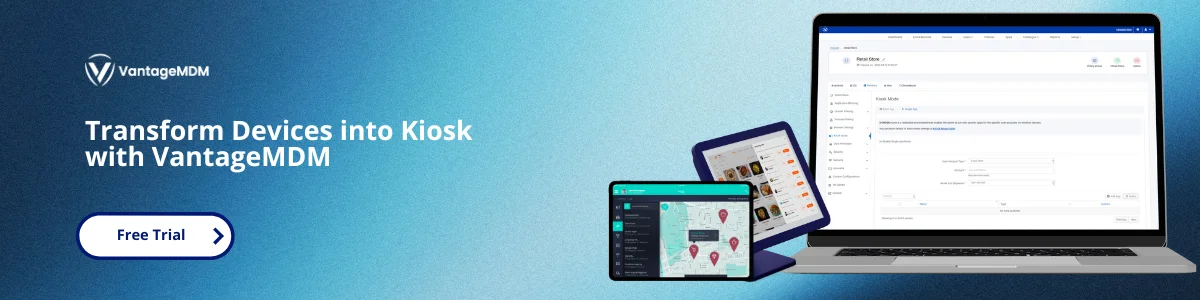Maximizing the Benefits of Kiosk Mode with MDM Solution
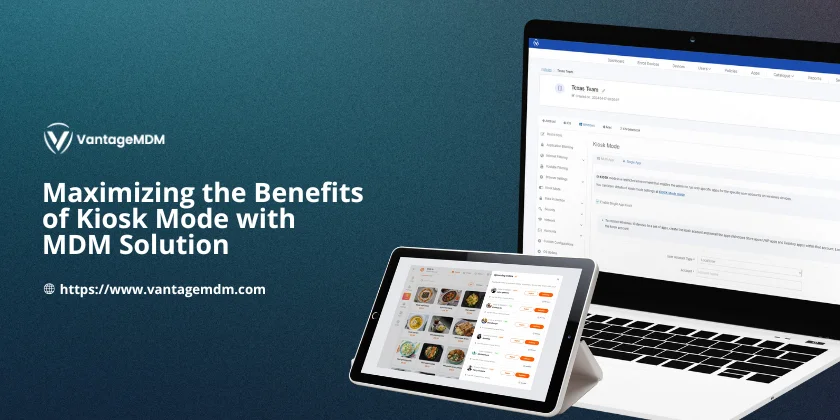
Mobile Device Management (MDM) solutions are powerful tools that help businesses manage smartphones, tablets, and other devices used by employees or customers. Think of MDM as a remote control for devices—IT teams can install apps, block unsafe features, and protect company data, all from a single dashboard. One of the most useful features of MDM is kiosk mode, which locks devices to specific apps or websites. This turns everyday gadgets into secure, purpose-driven tools—perfect for retail, healthcare, education, or customer service.
Kiosk Mode Without and With MDM: What’s the Difference?
Kiosk mode can work with or without MDM, but the results are very different. Let’s break it down:
Without MDM
Setting up kiosk mode manually (without MDM) is possible on some devices, but it’s like building a puzzle with missing pieces. For example:
- IT staff must physically configure each device, which is time-consuming for large teams.
- Security is limited—users might find ways to exit kiosk mode or access restricted settings.
- Updating apps or content requires manual work on every device.
- No remote troubleshooting—if a kiosk breaks, someone must fix it onsite.
With MDM
Using an MDM solution like VantageMDM turns kiosk mode into a supercharged tool. Here’s how:
- Centralized Control: IT teams configure hundreds of devices remotely. No need to touch each gadget.
- Stronger Security: Lock down browsers, block USB ports, or hide settings menus with a few clicks.
- Easy Updates: Push new apps, content, or policies to all devices at once.
- 24/7 Monitoring: Get alerts if a kiosk goes offline or behaves unusually.
For example, a retail chain using VantageMDM’s kiosk mode could set up payment terminals in minutes, ensure they only connect to approved banking sites, and block access to social media or other distractions.
Key Features of MDM Kiosk Mode (Made Simple)
MDM kiosk mode isn’t just about locking screens—it’s about creating tailored, secure, and efficient experiences. Here’s what it offers:
1. Single App Mode: Keep It Simple
Perfect for devices with one job, like a hotel check-in tablet or a factory scanner.
- The device opens only the app you choose (e.g., a survey form or inventory tool).
- Users can’t exit the app or adjust settings.
- Auto-restart the app if it crashes, minimizing downtime.
2. Multi-App Mode: Flexibility Without Risks
Need a device to run multiple apps? No problem. For example, a hospital kiosk might need a patient check-in app, a scheduling tool, and an emergency alert system.
- IT admins select which apps are allowed.
- Users can switch between them, but can’t download new apps or visit unapproved websites.
- Great for employee devices—like delivery drivers needing maps and order apps.
3. Custom Branding: Make It Yours
Match the kiosk’s look to your brand or purpose.
- Add your logo, company colors, or themed backgrounds.
- Simplify menus to hide confusing buttons.
- Use kiosk software to create a clean, user-friendly interface.
4. Lock Down Browsers
With kiosk browser lockdown, you control what users see online.
- Allow access to only specific websites (e.g., your online store or training portal).
- Block pop-ups, ads, or risky links.
- Ideal for public Wi-Fi kiosks or library computers.
5. Security That Works Overtime
Kiosks are often left unattended, so security is critical. MDM kiosk mode helps by:
- Disabling USB ports to prevent data theft.
- Hiding settings menus so users can’t tamper with Wi-Fi or passwords.
- Auto-locking screens after inactivity.
- Encrypting data to protect customer information.
6. Remote Management: Fix Issues Fast
Imagine a restaurant chain with kiosks in 50 locations. If a payment app crashes, IT can:
- Reboot the device remotely.
- Reinstall the app without visiting the site.
- Update all kiosks overnight to avoid disrupting service.
7. Control Peripherals
Kiosks often need extra tools like printers or scanners. MDM ensures these work smoothly.
- Auto-connect to approved devices (e.g., a receipt printer).
- Block unauthorized peripherals (like personal USB drives).
8. Schedule Downtime or Updates
Set kiosks to auto-update during off-hours. For example:
- Restart devices every night to clear memory.
- Install software updates at 3 AM when no one’s using them.
9. Track Usage and Fix Problems
MDM analytics show how kiosks are performing.
- See which apps are used most.
- Spot devices with low battery or storage.
- Get reports to prove compliance with industry rules (e.g., GDPR for data privacy).
Why Choose VantageMDM for Kiosk Mode?
Not all MDM software are equal. VantageMDM stands out because:
- Easy Setup: Enroll devices via QR code, email, or cloud sync—no tech expertise needed.
- Affordable: Scales for small businesses or global enterprises.
- All-in-One: Manage Android, iOS, Windows, and even IoT devices from one platform.
- 24/7 Support: Get help when you need it, with no extra fees.
Real-Life Examples of MDM Kiosk Mode
- Retail Stores: Tablets in aisles show product info but block price-checking apps.
- Schools: Students use locked-down tablets for tests—no cheating via Google!
- Hospitals: Check-in kiosks auto-sanitize screens after each use and encrypt patient data.
- Restaurants: Self-order kiosks only take payments and display menus—no games or social media.
Getting Started with Kiosk Mode
- Pick Your Devices: Tablets, smartphones, or PCs?
- Choose an MDM: Sign up for VantageMDM’s free trial.
- Enroll Devices: Use QR codes or email invites to add devices to the system.
- Set Rules: Decide which apps, websites, or features to allow.
- Go Live: Deploy kiosks and let the MDM handle updates, security, and monitoring.
MDM kiosk mode isn’t just for tech giants—it’s for any business that wants secure, efficient devices. Whether you’re a small café using a single payment tablet or a hospital managing 100+ check-in kiosks, VantageMDM makes it easy. By locking down distractions and automating updates, you save time, reduce risks, and keep users happy. Ready to simplify your kiosks? Start with kiosk mode today!