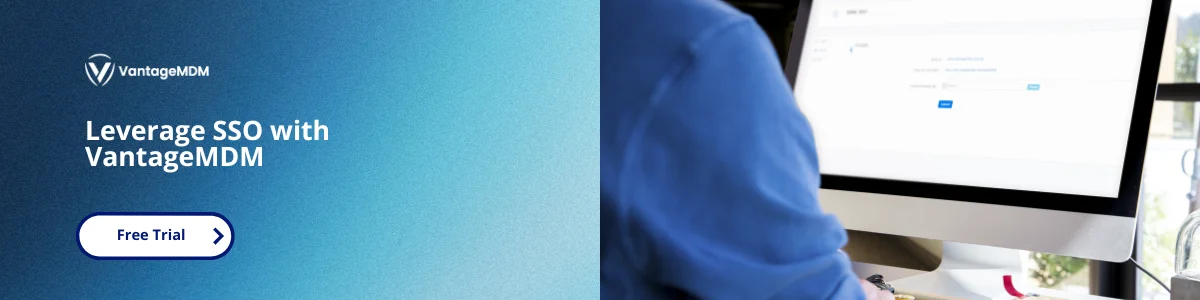What Is Single Sign-On (SSO) and How Does It Work?
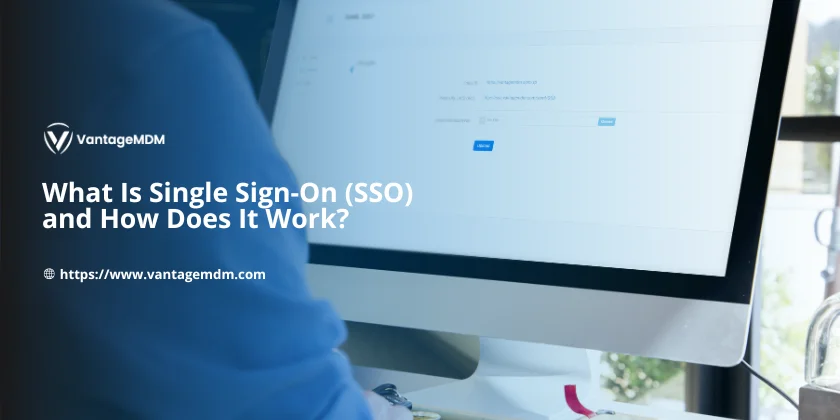
Do you ever feel overwhelmed by having to remember so many passwords? It’s really annoying to type in a password every time you want to use a different app or website. Well, Single Sign-On, or SSO for short, is here to make your life way easier! Imagine if you could just log in once, and then instantly get access to all the apps, tools, and websites you need-without having to type your password again and again. Sounds great, right? Let’s break down how SSO works, why it’s super useful, and how it gets even better when combined with something called mobile device management (MDM).
What Exactly Is Single Sign-On (SSO)?
Think of SSO like a master key that opens every door in your digital world. Instead of needing a different password for every app or website you use, you just log in one time with a single username and password. Once you’re logged in, you can jump from one app to another without ever typing your password again.
For example, imagine you’re at work and you log into your email account. As soon as you do that, you’re automatically signed into other tools you use every day, like Slack for chatting, Zoom for video calls, and your project management app. You don’t have to stop and enter your password again for each one.
Or think about Google. When you sign into Gmail, you’re also instantly logged into YouTube, Google Drive, and Google Docs. It’s like one login opens the door to all the Google services you use.
Why Is SSO So Awesome?
SSO is perfect for places like schools, offices, or anywhere where people use lots of different apps every day. It saves you from the hassle of typing passwords all the time, which can get really tiring. Plus, it helps keep things secure because you only have to remember and protect one password instead of many. This reduces the chance of forgetting passwords or using weak ones.
This version keeps it easy to understand and a bit more casual while expanding on the original ideas. Let me know if you want me to add anything else!
How Does Single Sign-On (SSO) Work? (Simple Steps!)
Let’s break down how SSO works without using confusing tech jargon. It’s actually pretty straightforward!
- You click on an app you want to use, like your work email or a project tool.
- The app doesn’t ask you for your password right away. Instead, it checks with a trusted login system called an Identity Provider (IdP). This IdP is the place that actually knows your username and password.
- You enter your password just once on the IdP’s secure login page.
- After you log in, the IdP sends back a digital “pass” called a token to the app. This token is basically a note that says, “Yep, this person is allowed in!”
- The app then lets you in without asking for your password again.
And here’s the cool part: if you open another app that’s connected to the same IdP, it sees the token and lets you skip the login screen completely. So, you don’t have to enter your password again and again.
Behind the scenes, this all happens using secure technology like SAML or OAuth, which keeps your password safe and private the whole time.
Top Reasons to Use Single Sign-On (SSO)
Single Sign-On (SSO) is a game-changer when it comes to managing passwords and logging into apps. It makes life easier for users and IT teams alike. Let’s go over the main reasons why so many people and companies love using SSO.
One Password to Remember
One of the biggest problems with online accounts is remembering all those different passwords. It’s easy to forget which password goes with which app or website, and that can be super frustrating. With SSO, you only have to remember one strong password. That’s right-just one! This means no more writing passwords down on sticky notes or trying to guess which password you used where. Having just one password to remember makes logging in way simpler and less stressful for everyone.
Saves Time
Think about how much time people spend every day typing passwords for different apps, websites, and tools. It might not seem like a lot at first, but it really adds up over days, weeks, and months. Employees can waste hours every week just logging in and out of various apps. SSO helps save all that time by letting people log in once, and then they get instant access to everything they need. This means they can start working faster and spend more time focusing on their tasks instead of wrestling with passwords.
Better Security
Using weak passwords or the same password for multiple accounts is a hacker’s dream come true. It makes it easier for cybercriminals to break into accounts and steal information. SSO reduces this risk by encouraging users to create one strong, secure password instead of many weak ones. Plus, if a device like a phone or laptop gets lost or stolen, the IT team can quickly block access to all the connected apps at once. This helps keep company data safe and makes sure no one unauthorized can get in.
Less Stress for Users
Nobody likes getting locked out of their accounts or waiting for password reset emails. It’s annoying and wastes valuable time. With SSO, those problems happen much less often. Since you only have one password to remember, you’re less likely to forget it or get locked out. This means less stress and fewer headaches for users, making their day-to-day work smoother and easier.
Easy for IT Teams
SSO isn’t just great for users-it’s a big help for IT teams too. Admins can control who has access to which apps all from one simple dashboard. This makes managing user accounts and permissions much easier and faster. If someone leaves the company or loses a device, IT can quickly block their access to everything in one go. This saves time and keeps the whole system secure without a lot of extra work.
Does VantageMDM Support SSO?
Yes, VantageMDM supports Single Sign-On (SSO). This means you can connect your existing login system like Microsoft Azure Active Directory or Google Workspace, to VantageMDM. Once set up, users only need to log in once with their usual work account to access. VantageMDM and all their other apps. They don’t have to remember another password or create a new account. VantageMDM also makes it easy for new users: as soon as someone is added to your company’s login system, their VantageMDM account is ready the first time they sign in
How to Set Up Single Sign-On (SSO) with VantageMDM
Pairing Single Sign-On (SSO) with VantageMDM is a smart move that adds extra security and makes things simpler for everyone. MDM helps you manage and control all the company’s phones, tablets, and laptops from one place. When you combine that with SSO, logging in becomes smooth and safe across all devices. Here’s a step-by-step guide to get you started with setting up SSO alongside VantageMDMMDM.
Step 1: Choose an Identity Provider (IdP)
First, you need to pick an Identity Provider, or IdP for short. Think of this as your “password hub” - the central place where your usernames and passwords live securely. Popular choices include Microsoft Azure Active Directory (Azure AD) or Google Workspace. This system will handle all the login requests and make sure users are who they say they are.
Step 2: Connect VantageMDM to SSO
Next, log into your VantageMDM platform. Here, you’ll link your chosen Identity Provider to your MDM system. To do this, you’ll need some details from your IdP, like its web address and security information. This connection lets VantagemMDM and SSO work together smoothly.
Step 3: Pick a Security Protocol
Now, it’s time to choose the security protocol that fits your needs best. There are two popular options:
- SAML (Security Assertion Markup Language): This one is great for bigger companies with lots of users and apps. It’s a strong and reliable way to handle authentication.
- OAuth: This protocol works really well with apps like Slack, Salesforce, and other cloud services. It’s flexible and widely supported.
Choosing the right protocol helps make sure your SSO system works well with all the apps your company uses.
Step 4: Enroll Devices in VantageMDM
Once your IdP and VantageMDM are connected, you need to add all your company’s devices to the MDM system. This means enrolling phones, tablets, laptops - basically anything employees use for work. Enrolling devices lets you push apps, settings, and security rules automatically to all of them. It’s a big time-saver and helps keep everything consistent and secure.
Step 5: Push SSO to Devices
After enrolling devices, use VantageMDM platform to send the SSO setup to every device. This means employees only have to log in once on their device, and then all their work apps will unlock automatically without needing to enter passwords again. It’s like magic - one login opens all the doors!
Step 6: Test and Fix Issues
Before rolling it out to everyone, it’s a good idea to test the setup on a few devices first. Check if users can access all their apps without having to log in multiple times. If you spot any problems, fix them early to avoid headaches later on. Testing helps make sure the system runs smoothly for everyone.
Step 7: Monitor Logins
Finally, keep an eye on things the dashboard. You can watch for any unusual login activity or security issues. If a device gets lost or stolen, you can quickly block access to all apps connected through SSO, protecting your company’s data from falling into the wrong hands.
By following these simple steps, you’ll have a secure and easy-to-use SSO system working hand-in-hand. This setup not only makes life easier for employees by cutting down on password headaches but also helps IT teams keep everything safe and under control.
Why Use VantageMDM + SSO?
Using VantageMDM with SSO makes life easier and safer for everyone:
- One Login for Everything: Users sign in once and get access to all their work apps and tools, no more juggling lots of passwords or getting locked out.
- Saves Time: Logging in is quick and simple, so people can start working right away instead of wasting time on passwords.
- Better Security: With just one strong password to remember, it’s easier to keep accounts safe. If someone leaves the company or loses a device, IT can block access to everything in just a few clicks.
- Easy for IT: IT teams can manage who has access to which apps and devices from one place. It’s simple to add or remove users and keep things secure.
- Works Everywhere: Whether you’re in an office, at school, or working from home, SSO and VantageMDM work together to keep things smooth and secure2.
In short, VantageMDM plus SSO means less hassle, stronger security, and a smoother experience for everyone.
Why SSO + MDM Is a Power Combo
When you put Single Sign-On (SSO) and Mobile Device Management (MDM) together, you get a really strong team that makes managing devices and apps way easier and safer. This combo works great no matter what kind of business or organization you’re in. Let’s break down why SSO and MDM are such a perfect match.
Works for Any Industry
One of the coolest things about using SSO with MDM is that it fits just about any industry or workplace.
- Schools: Imagine students only having to log into their tablets one time. After that, they get instant access to all their learning apps without needing to remember tons of passwords. It makes learning smoother and less stressful for both students and teachers.
- Healthcare: Doctors and nurses often share devices, but they still need to access patient records quickly and securely. With SSO and MDM, medical staff can safely log in and get the info they need without worrying about security risks or slowdowns.
- Remote Teams: More and more people work from home these days. SSO plus MDM lets remote workers get instant access to all their tools and apps no matter where they are. It keeps things running smoothly and securely, even outside the office.
Extra Security Layers
Security is a huge deal, especially when people use different devices and apps every day. SSO and MDM work together to add extra layers of protection.
- MDM locks down devices by requiring passwords, encryption, or other security measures. This helps keep company devices safe from theft or unauthorized use.
- SSO keeps apps safe by using digital tokens instead of passwords. These tokens prove who you are without sending your actual password every time, which makes it much harder for hackers to steal your info.
Together, these two systems make sure both the devices and the apps on them stay secure.
Easy Updates
Another great thing about combining SSO with MDM is how easy it is to keep everything up to date.
- With MDM, IT teams can push new apps, updates, or security rules to all devices at once. This means everyone stays on the same page without having to update each device one by one.
- This is especially helpful for bigger teams or companies because it saves a ton of time and effort.
If your team is large or growing fast, you might want to look into enterprise-level MDM solutions. These are built to handle lots of devices and users smoothly and securely.
So, when you put SSO and MDM together, you get a powerful combo that works across different industries, keeps everything locked down tight, and makes managing devices and apps super easy. It’s a win-win for both users and IT teams!
MDM vs EMM vs UEM: What’s the Difference?
If you’ve ever heard the terms MDM, EMM, or UEM and felt totally confused about what they mean, you’re not alone! These are all ways companies manage devices and keep data safe, but they each do a little different job. Here’s a quick and easy cheat sheet to help you understand the difference between them.
MDM (Mobile Device Management)
MDM stands for Mobile Device Management. This is the basic tool that lets companies control and manage mobile devices like phones, tablets, and laptops. With MDM, IT teams can set up devices, install apps, enforce security rules, and even wipe data if a device is lost or stolen. It’s all about making sure the devices themselves are safe and working properly.
EMM (Enterprise Mobility Management)
EMM, or Enterprise Mobility Management, takes things a step further. It includes everything MDM does but adds extra layers of security focused on apps and data. So, not only can IT control the device, but they can also protect the apps you use and the information inside them. This helps keep company data safe, even if someone tries to copy or share it without permission.
UEM (Unified Endpoint Management)
UEM means Unified Endpoint Management, and it’s the most advanced of the three. UEM manages all kinds of devices - not just phones and laptops, but even printers, smartwatches, and other gadgets connected to the company network. It brings everything together in one place, making it easier for IT teams to manage all endpoints smoothly and securely.
Why SSO + MDM Is a Great Combo
Now that you know the difference between MDM, EMM, and UEM, here’s a quick reminder why pairing Single Sign-On (SSO) with MDM is such a smart move. Whether you’re running a small business, a big school, or anything in between, this combo helps make logging in way easier and much safer.
- Less hassle: Employees only have to log in once to get access to all their apps and tools. No more juggling tons of passwords or getting locked out.
- More security: MDM keeps devices locked down and secure, while SSO protects app access with smart token-based logins instead of passwords.
Together, SSO and MDM cut down on password chaos and give your team a smoother, safer way to work every day.
Ready to Simplify?
If you’re tired of dealing with password headaches and managing devices the old-fashioned way, it’s time to try Single Sign-On with Mobile Device Management. It’s an easy way to make life better for your team and keep your company’s data safe.