Best Android Screen Mirroring Apps Compared
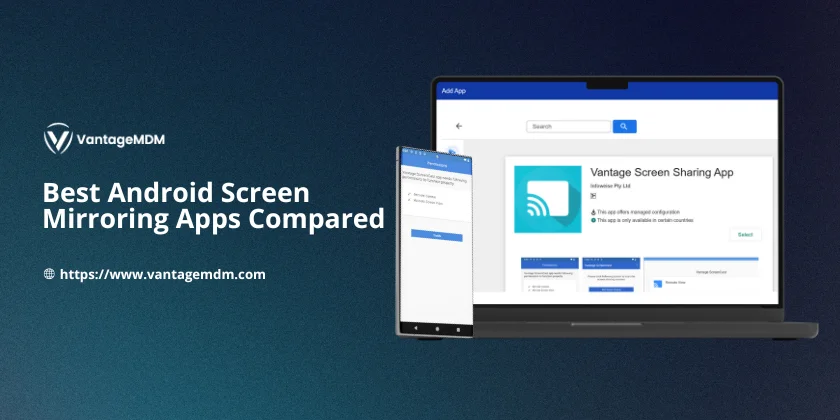
Screen mirroring apps make it easy to display your Android phone or tablet screen on a bigger device, like a computer or TV. Whether you want to show photos to friends, present slides at work, or play games on a larger screen, a good screen mirroring app can help. In this article, we’ll compare the best screen mirroring apps for Android in 2025. We’ll keep things simple and easy to understand, so anyone can find the right app for their needs.
What is a Screen Mirroring App?
A screen mirroring app lets you “cast” or “mirror” what’s on your Android device’s screen onto another device, such as a PC, Mac, TV, or projector. This means anything you see on your phone or tablet: videos, apps, games, presentations can also be seen on a bigger screen in real-time.
Why Use a Screen Mirroring App?
- Share photos and videos with friends and family on a TV.
- Present slides or documents in meetings or classrooms.
- Play mobile games on a larger screen for better visuals.
- Help with remote tech support by showing your screen to someone else.
- Stream content like movies or music from your phone to your TV or PC.
VantageMDM: Advanced Screen Mirroring and Remote Control
When it comes to business, education, or anyone needing more than just basic mirroring, VantageMDM stands out. VantageMDM offers much more than just screen sharing, it gives you full remote access and control of Android devices. It offers Android Kiosk Mode as well.
Key Features:
- Share Screen and Control Android: Not only can you mirror your Android device’s screen, but you can also control it remotely. This is perfect for IT support, remote troubleshooting, or managing devices in a classroom or workplace.
- Secure and Reliable: VantageMDM uses secure connections to protect your data and privacy.
- Easy to Use: Simple setup and user-friendly interface, even for beginners.
- Designed for Business: Ideal for companies that need to manage many devices or provide remote support.
Who Should Use VantageMDM?
- Businesses managing multiple Android devices.
- MDM pricing are very reasonable.
- Schools and educators needing to control student tablets.
- IT teams providing remote support.
For more details on how VantageMDM can help with screen sharing and device control, see mdm remote control
Dr.Fone Air
Dr.Fone Air is a popular, free online screen mirroring tool. It works by connecting your Android device and your computer to the same Wi-Fi network. You can mirror your phone’s screen to your computer browser quickly and easily.
Key Features:
- No Bluetooth or NFC needed: Just connect over Wi-Fi.
- Adjustable Display: Rotate and zoom the screen as needed.
- Free and No Ads: No cost or annoying pop-ups.
- Simple Setup: Scan a QR code or enter a cast code to start mirroring.
Best For:
- Home users wanting to share content on a bigger screen.
- Quick presentations or remote meetings.
Limitations:
- No direct remote control of the device.
- Both devices must be on the same Wi-Fi network.
LetsView
LetsView is another free screen mirroring app that works across multiple platforms, including Android, iOS, Windows, and Mac. It’s great for both personal and professional use.
Key Features:
- Wireless Mirroring: No cables needed.
- Live Streaming: Stream your Android screen to platforms like YouTube or Twitch.
- Interactive Whiteboard: Draw or annotate on the mirrored screen—useful for teaching.
- Control PC from Phone: Not only can you mirror your phone, but you can also control your PC using your phone.
Best For:
- Teachers and students.
- Gamers and streamers.
Limitations:
- Occasional lag, especially with high-resolution files or over weak Wi-Fi.
- Not suitable for offline use.
ApowerMirror
ApowerMirror is a feature-rich app for mirroring Android devices to PCs, Macs, and TVs. It’s popular among professionals and gamers.
Key Features:
- Cross-Platform: Works with Android, iOS, Windows, Mac, and Smart TVs.
- Full HD and 4K Support: High-quality visuals.
- Remote Control: Control your Android device from your computer.
- Screen Recording: Capture video or take screenshots of your mirrored screen.
Best For:
- Professionals needing to present or collaborate remotely.
- Gamers who want to play on a larger screen.
Limitations:
- Some features require a paid subscription.
- May require a strong Wi-Fi connection for smooth performance.
iMyFone MirrorTo
iMyFone MirrorTo is known for its easy setup and versatile features. It’s often used for presentations, gaming, and chatting from your PC using your phone.
Key Features:
- 1080p Video Quality: Clear visuals for presentations and gaming.
- Annotations: Draw or write directly on the mirrored screen.
- Keyboard Support: Use your computer’s keyboard to type on your phone.
- Wi-Fi and USB Connections: Flexible setup options.
Best For:
- Business presentations.
- Gamers and content creators.
Limitations:
- Some features are only in the paid version.
AirDroid Cast
AirDroid Cast is a reliable tool for sharing your Android screen and even controlling your device from a PC. It’s often used for remote meetings and online classes.
Key Features:
- Screen Sharing and Control: Mirror and control your phone from your computer.
- Multiple Device Support: Connect more than one device at a time.
- Easy Setup: Connect via Wi-Fi, USB, or QR code.
Best For:
- Remote workers and online teachers.
- Anyone needing to control their phone from a PC.
Limitations:
- Some advanced features require a subscription.
Vysor
Vysor is a simple tool for mirroring and controlling Android devices from a computer. It’s popular with developers and those who need to test apps or provide demonstrations.
Key Features:
- Remote Control: Use your mouse and keyboard to control your phone.
- Easy to Install: Works via USB or Wi-Fi.
- Great for App Testing: Especially useful for developers.
Best For:
- Developers and tech enthusiasts.
- App testers and demonstrators.
Limitations:
- Free version has ads and lower quality.
- Paid version unlocks more features.
Scrcpy
Scrcpy is an open-source, lightweight tool for mirroring and controlling Android devices from your computer. It’s fast and doesn’t require installation on your phone.
Key Features:
- No App Needed on Phone: Just enable USB debugging.
- Low Latency: Very responsive.
- Open Source: Free to use.
Best For:
- Tech-savvy users and developers.
- Anyone who wants a fast, no-frills solution.
Limitations:
- Requires some technical setup.
- Not as user-friendly for beginners.
Castto
Castto is a straightforward app for mirroring your Android device to smart TVs and streaming devices. It’s designed for home entertainment.
Key Features:
- Easy TV Connection: Works with most smart TVs.
- Simple Interface: Easy for anyone to use.
- No Cables Needed: Wireless setup.
Best For:
- Watching movies or photos on TV.
- Family entertainment.
Limitations:
- Fewer advanced features.
- Occasional lag depending on Wi-Fi quality.
Mirroring360
Mirroring360 is a versatile tool for screen mirroring and casting across different devices. It’s used in classrooms, meetings, and at home.
Key Features:
- Wireless and Wired Options: Connect however you prefer.
- Multiple Device Support: Mirror more than one device at once.
- Works with Many Platforms: Android, iOS, Windows, Mac.
Best For:
- Teachers and presenters.
- Multi-device households.
Limitations:
- Some features behind a paywall.
- May require a learning curve for setup.
How to Choose the Best Screen Mirroring App
When picking a screen mirroring app, consider these factors:
- Purpose: Are you using it for work, school, gaming, or entertainment?
- Remote Control: Do you need to control your device, or just mirror the screen?
- Compatibility: Does it work with your devices (PC, Mac, TV)?
- Ease of Use: Is the setup process simple?
- Price: Is it free, or does it require a subscription?
- Security: Are your data and privacy protected?
Screen mirroring apps make it easy to share your Android screen with bigger displays for work, school, or fun. For those who need advanced features like remote control and device management, VantageMDM is the top mobile device management app for this purpose. For home users and casual needs, apps like Dr.Fone Air, LetsView, and ApowerMirror are excellent options. Always consider your needs and try a few apps to find the one that works best for you.
With the right screen mirroring app, your Android device becomes even more powerful—making sharing, presenting, and collaborating easier than ever.
Frequently Asked Questions
- Do I need an app to mirror my Android screen? Yes, you need a screen mirroring app or software unless your TV or PC has built-in support for casting.
- Can I mirror my Android to a TV without Chromecast? Yes, many smart TVs support Miracast or have their own screen mirroring features. You can also use apps like Castto or ApowerMirror.
- Is screen mirroring safe? Most reputable apps use secure connections, but always check app permissions and privacy policies before use.