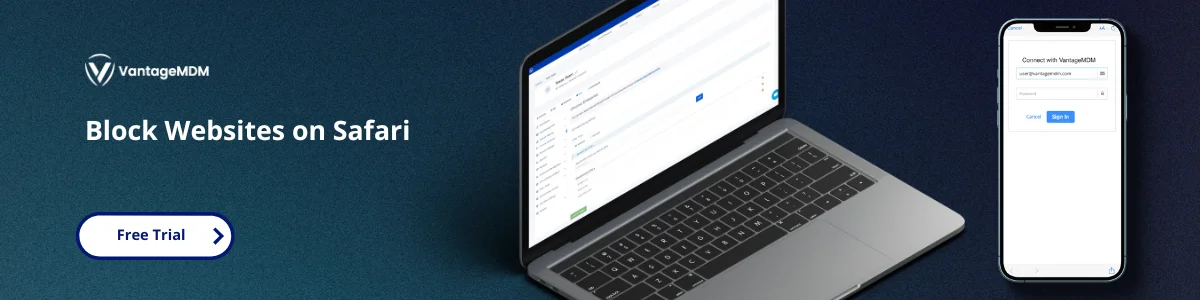How to Block Websites on Safari for Better Focus and Productivity
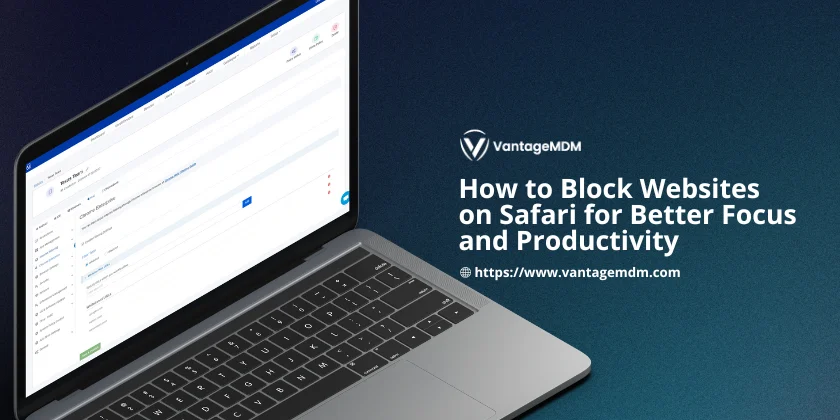
Staying focused in this digital world can be a real challenge. Whether you’re working, studying, or trying to help your kids stay away from harmful content, certain websites can easily steal your attention. One minute you’re researching something important, and the next minute, you’re watching videos or scrolling through endless posts.
That’s where website blocking comes in. Blocking distracting or harmful websites on Safari can help you become more productive, reduce screen time, and create a safer browsing environment. Let’s look into how to block websites on Safari using simple, built-in methods on iPhone, iPad, and Mac. We’ll also cover how organizations like schools and businesses use professional tools like VantageMDM to manage this across many devices.
Let’s explore both personal and professional ways to block websites on Safari.
Why Block Websites on Safari?
People block websites for different reasons. Here are some common ones:
- To avoid distractions during work or study
- To protect children from harmful or adult content
- To improve productivity by cutting off access to time-wasting sites
- To ensure online safety in schools and workplaces
Whatever your reason, blocking websites on Safari gives you more control over internet usage.
When distractions are gone, focus improves. This simple step can greatly impact your daily output and time management.
Using Screen Time on iPhone and iPad
Apple offers a feature called Screen Time. It lets you control and limit how your device is used. You can block websites easily through this feature.
Steps to Block Websites on Safari (iPhone/iPad)
- Open Settings and tap Screen Time
- Tap Turn On Screen Time if it’s off
- Tap Content & Privacy Restrictions
- Enable the toggle for Content & Privacy Restrictions
- Tap Content Restrictions > Web Content
- Select Limit Adult Websites
- Tap Add Website under the Never Allow section
- Enter the URL of the website you want to block (e.g., www.youtube.com)
- Tap Done
Now, Safari will block that website whenever someone tries to open it.
Extra Option: Allow Only Specific Websites
If you want to be extra strict:
- Go to Web Content settings
- Choose Allowed Websites Only
- Add only the websites you want the user to visit
Everything else will be blocked.
This is great for young children or students who need limited access to educational sites only. You can ensure they only use Safari for learning.
Blocking Websites on Safari for Mac
Mac users can also use Screen Time to block websites.
Steps to Block Websites on Safari (Mac)
- Open System Preferences or System Settings
- Click Screen Time
- Select your account or a family member’s account
- Click Content & Privacy
- Enable Content & Privacy Restrictions
- Click Content Restrictions > Web Content
- Choose Limit Adult Websites
- Click Customize next to it
- Under Restricted, click + to add websites
- Enter the URLs you want to block (e.g., facebook.com)
- Click Done
Safari will now block these websites on that user account. This method works well for families using shared Macs or for managing children's screen time on macOS devices.
Other Blocking Options on Mac
Advanced users may try these options:
1. Third-Party Apps
Apps like Freedom, Cold Turkey, or 1Blocker help block websites on a schedule or permanently. Some are free, others are paid. They offer more features than Screen Time but may need setup.
2. Editing the Hosts File
You can manually block websites by editing your Mac’s hosts file. This is a system file that routes web addresses. It’s not beginner-friendly and should be used with care.
3. Router-Level Blocking
Some routers allow you to block websites for every device connected to your Wi-Fi. You can also use services like OpenDNS to block content by category.
These options are helpful, but for everyday users, Screen Time is the simplest and safest way.
Limitations of Manual Website Blocking
While Apple’s built-in tools work well, they do have some limits:
- You need to set it up manually on every device
- Users can bypass the settings if they know the passcode
- You can only block specific websites, not whole categories
- No logs or alerts if someone tries to access a blocked site
- Not ideal for managing dozens of devices
That’s why schools and companies use something more powerful—Mobile Device Management (MDM).
What is MDM?
Mobile Device Management (MDM) is a tool that lets IT admins manage many devices from one place. They can apply settings, block websites, install apps, and more, all remotely. One leading MDM solution is VantageMDM, which offers a reliable and robust Apple MDM Solution that supports Safari restrictions across Apple devices.
MDM is perfect for:
- Schools managing student iPads
- Companies managing work phones
- Libraries managing shared computers
With MDM, you can block websites, restrict app installations, push system updates, and manage user settings—all without needing physical access to the devices.
VantageMDM: A Better Way to Block Websites
VantageMDM is a smart and simple Apple MDM Solution. It helps organizations manage iPhones, iPads, and Macs efficiently.
Key Features:
- Block specific websites or entire categories
- Apply rules to one or many devices at once
- Prevent users from uninstalling or changing settings
- Control access to websites based on time or role
- Lock devices into a single app (Kiosk Mode)
You can even whitelist websites remotely, so only a few approved sites are available. This feature is especially useful for schools that want to limit browsing to educational content only.
How Organizations Use VantageMDM
In Schools:
- Block YouTube, games, and social media during class
- Allow only educational websites
- Set different rules for different grades
- Control apps and mobile app management easily
With mobile app management, administrators can block or allow specific apps that may be distracting or inappropriate. This ensures students remain focused on learning.
In Businesses:
- Block personal sites during work hours
- Keep sensitive data safe
- Prevent malware or phishing attacks
- Push updates and policy changes instantly
Businesses benefit from centralized control, especially when managing remote teams or employees in the field. Website access policies can be tailored to each department's needs.
In Public Spaces:
- Set up kiosks or library computers with limited web access
- Ensure all users follow the same safe browsing rules
VantageMDM makes it easy to manage web access without touching each device. Whether in a public library or customer-facing business environment, admins can lock down Safari to only permitted websites.
How VantageMDM Works (Simple Steps)
- Admin logs into the VantageMDM dashboard
- Creates a website policy (block or allow list)
- Chooses which devices or groups to apply it to
- Pushes the settings remotely
- Devices update instantly and block the websites
No need to configure each phone or tablet manually. Admins can change rules anytime with a few clicks. This streamlines the process of managing digital access across hundreds of devices.
Why Choose VantageMDM?
Here’s why it’s a top choice for Safari website blocking:
- Fast and remote control
- Tamper-proof settings
- Works across all Apple devices
- Easy to use, even for non-tech people
- Flexible for schools, offices, and more
With VantageMDM, IT administrators can monitor device activity, enforce web restrictions, and ensure that users follow digital usage policies.
You can manage websites, apps, updates, and user settings all from one place. This creates a safe and focused digital space for both learners and professionals.
Blocking websites on Safari is a smart move if you want to focus better, help your kids, or manage a team. You can start with Apple’s built-in Screen Time features. It’s free and works well for personal use.
But if you’re managing many devices—like in a classroom or business, VantageMDM is a better choice. It gives you complete control, saves time, and ensures consistent rules across all devices.
You can block or allow websites, push updates remotely, and even monitor compliance—all from one dashboard. With its mobile app management and Apple MDM Solution features, VantageMDM offers everything you need for full digital control.
In short, for personal use, Screen Time is enough. For organizations, VantageMDM is the smart and scalable way to manage Safari web access. Take charge of your time and device usage—block the noise, and focus on what really matters.